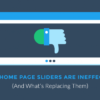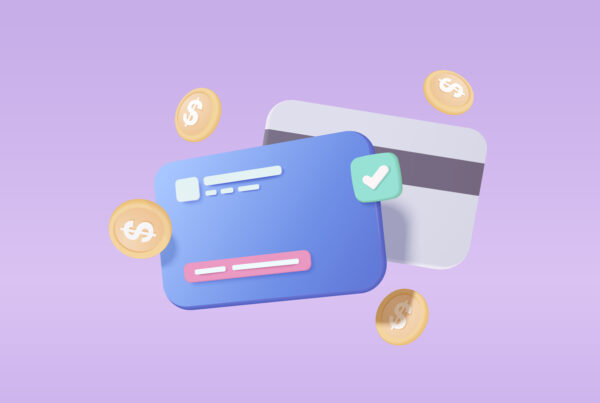WordPress White Screen
The WordPress white screen is most likely something you’ve experienced if you’ve been using WordPress for a few years now. It’s a extremely frustrating problem to encounter (especially if you encounter it more then once) and leaves most users baffled as there is typically know indication or error message as to why this has happened. Probably the most infuriating part of the WordPress White Screen is when only part of your website is affected and just to make the situation that little bit worse in most circumstances you’ll probably notice you’re now locked out of your admin panel as well – excellent. With that being said you’ll be glad to hear that there are a few possible solutions that we will be looking at within this article to get you on your way with trouble shooting this problem.
Please Note: Before making any changes to your website, we advise ensuring that you have sufficient backups in place.
Do you own more than one site?
As a web design and development company, freelancer or general WordPress user you’ll most likely have more then one website. In this instance the first thing to check is whether your experiencing the white screen of death across all your multiple sites or is just this one domain? More then likely if the issue is across the board then you can take this a strong sign that your website hosting provider is experiencing some technical issues. On the other-hand however, if you notice that this problem is only happening with this one particular site of yours, then this could well be an issue with a plugin or theme that you are running.
Why has this error only occurred now?
It’s best to first think about why this error has only just occurred, in doing so this will prompt you to think back to all the actions you’ve taken on the website within the last day or so that could lead you to the root cause. Let’s start with the main reason WordPress users will see a white screen; this is simply down to exhausting your current memory limit. There is many factors that can cause this so it’s best to work through the following points in chronological order:
- Have you installed and/or activated a plugin that may not be functioning properly?
- Research your theme to see if any other users have experienced the same issue, often this can be caused by a poorly coded theme.
- This could also mean that there is an issue with your web hosting server, do you have enough resource?
Disable All Plugins
Before increasing your memory limit it’s worth looking at what your current memory limit is, if this is already relatively high (e.g 256M/512M) then increasing this even further is less likely to be the fix. First let’s simply try disabling all plug-ins that are currently running. If you need further guidance on how please follow our guide on how to deactivate all WordPress Plugin’s simultaneously.
If the white screen issue has now gone you’re in luck – your fix is one of the more simpler. Continue too enable each plugin one at a time reviewing the websites appearance after each one, this may take some time depending on how many plugins you have on the site, but eventually you’ll find the plugin that is causing this issue!
Replace Your Theme
If you’re still reading then it’s safe to assume that your White Screen issue did not lay with any plug-ins. The next step is to try replacing your existing theme with a default twenty sixteen theme, there are two ways in which we can go about this which are outlined below:
Option 1
- First ensure that you have a back up of your theme folder.
- Then delete the current theme.
- In doing this WordPress will then automatically revert back to the default theme.
Option 2
Go into your phpMyAdmin and then update the database tables in wp_options table.
The following table names would have to be updated: “current_theme”, “template” and “stylesheet” and then change the value to twentysixteen.
If this has fixed the issue then the next step you should look at your current theme’s “functions.php” file. If you are using a poorly coded function in your theme’s functions.php file, this can also be the reason behind your White Screen.
Alternative Options To Explore
1) Re-install WordPress – If you’ve found that none of the above solutions have fixed this, then you should perhaps try to re-install a fresh copy of WordPress. There is a possibility that a core file may have been corrupted, albeit this is quite unlikely.
2) WordPress DeBug – Another option too explore is using the WordPress “debug function” to view if you any errors are being outputted and if so what they are as they may have some correlation. Insert the below code into your wp-config.php file.
Once you have included this, the blank screen will now display error and warning notices, ensure to spend some time looking into each of these individually as these can be vital to determining the root cause.
3) Empty your cache – In some circumstances (although the minority) you may be able to access the backend whilst experiencing the white screen from the front-end, in some eventualities this could be as simple as a caching plugin, in which case you should look to empty your cache.
4) Increase Recursion & Backtrack Limit – If you’re experience with WordPress white screen happens to only be on a rather long post page, then clearing your cache may also work. However, another trick that is known to work is increasing the recursion and backtrack limit. Simply copy and paste the below code into your wp-config.php file (please note: with certain servers you may be required to modify your PHP.INI file).
If you’ve found any other fixes that have worked for your particular scenario please let us know, we understand the amount of time it can take to resolve this problem therefore we would be happy to include additional solutions wherever possible to save others time and early grey hairs!
Having been a victim too white screen countless times we appreciate and sympathise with just how much of a hindrance this issue is.